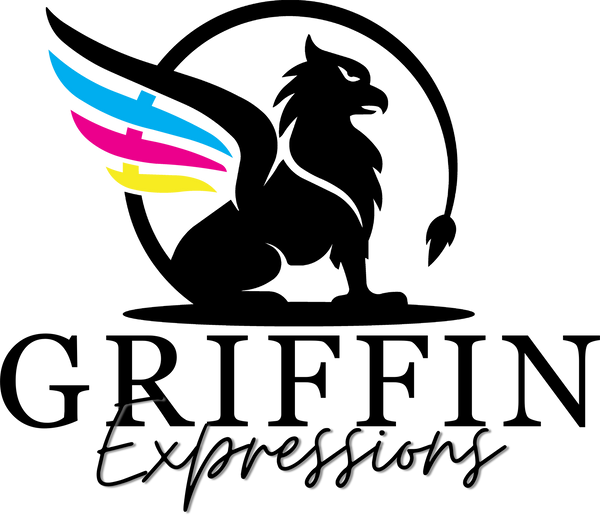How to create a gang sheet in Canva
Here is how to save a gang sheet in Canva.
Please note you need a paid subscription to Canva in order to save files as a PNG with transparent background.
Step 1.
Create a design with a custom size. The sizing should be in inches.

Step 2.
Arrange and size your images within the space.

Step 3.
Click “SHARE” in the top right hand corner, then “DOWNLOAD”. Choose PNG and select the box that says “TRANSPARENT BACKGROUND” and “DOWNLOAD.


Now you have successfully created and downloaded a gang sheet in Canva. The next step is to send us an email with your order number and attach the file you just saved. We’ll do the rest!
Email us at support@griffinblanks.com
If you are still unsure how to create a gang sheet or just don't want to spend the time creating one, we have you covered. We offer gang sheet services you can check out HERE.