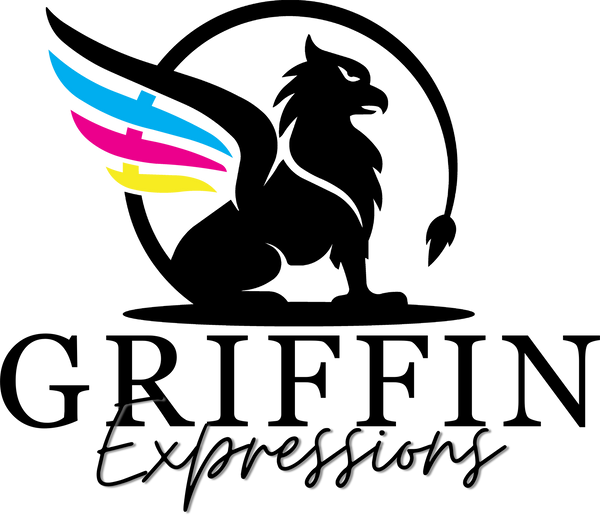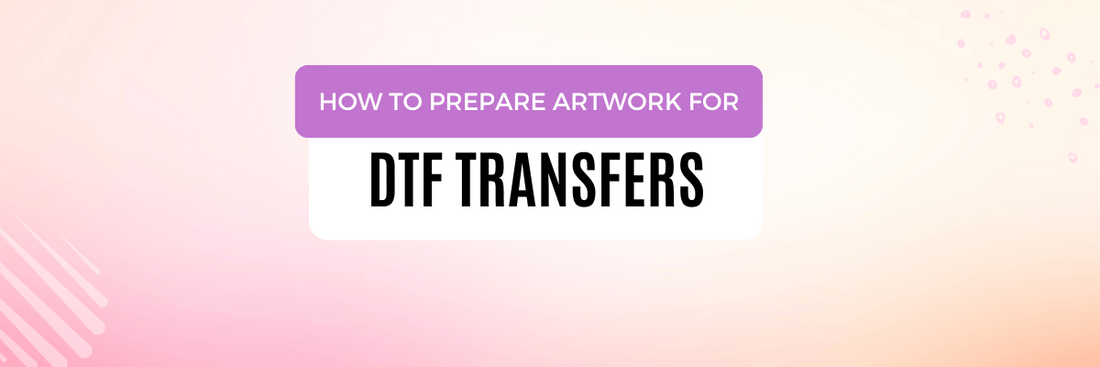
How to Prepare Artwork for DTF Printing: PNG File Setup, DPI, and Transparency
Share
How to Prepare Artwork for DTF Printing: PNG File Setup, DPI, and Transparency
At Griffin Expressions, we believe that high-quality prints start with high-quality artwork. One of the most important steps in ensuring great results with DTF (Direct to Film) printing is submitting your artwork in the correct format. We highly recommend PNG files for all DTF transfers.
In this guide, we’ll explain exactly how to prepare your PNG file for DTF printing, including ideal resolution, color settings, and background transparency—so your designs print clean, vibrant, and professional.

Why We Use PNG for DTF Printing
While PNG (Portable Network Graphics) is the file type we most recommend at Griffin Expressions, our Gang Sheet Auto Builder also accepts PDF, PSD, and AI files.
Here’s why PNG is preferred for DTF printing:
- Supports Transparent Backgrounds: Unlike JPEGs, PNGs allow you to remove backgrounds—essential for clean, professional DTF prints.
- High Image Quality: PNG is a lossless format, which means it retains detail and clarity without compression artifacts.
- Wide Compatibility: Whether you're using Photoshop, Canva, Procreate, or Illustrator, nearly every design tool can export clean PNGs.
- Using PNG helps ensure the most efficient and consistent print results, but we're flexible—submit your design in the format that works best for you.
Design Size and DPI: Create Your PNG at Full Scale
To ensure sharp, professional-looking results, your artwork should be saved at 300 DPI (dots per inch) and at the exact size you want printed.
Guidelines:
Design resolution: 300 DPI
Canvas size: Match your intended print dimensions
Example: An 11" x 11" design should be 3300px by 3300px
Do not upscale a low-resolution image—start at high resolution from the beginning

CMYK Color Mode: Brighter and More Accurate Colors
CMYK is better for DTF (Direct-to-Film) printing because it’s a subtractive color model specifically designed for physical printing, where inks are layered to produce accurate colors on film and fabric. Unlike RGB, which is used for digital screens and relies on adding light to create color, CMYK reflects how ink behaves in real-world applications. RGB colors often don’t translate well to print, leading to unpredictable shifts and loss of vibrancy since many RGB tones fall outside the printable CMYK gamut. Working in CMYK ensures better color accuracy, consistency, and predictability. While most DTF RIP software is built to process CMYK input, we use a RIP software that automatically converts RGB files to CMYK.
If you're unable to design in CMYK, RGB files are still accepted. However, please note that we cannot guarantee an exact color match, as on-screen colors (RGB) may differ from the final printed result due to the nature of the CMYK printing process.
Transparent Backgrounds Are Essential
One of the biggest benefits of PNG is the ability to save a transparent background. This is critical for DTF printing—if your design includes a background (even solid white), it will be printed as part of the transfer.
To ensure a clean cut:
- Start with a transparent canvas
- Remove all background layers before export
- When saving as PNG, verify that the file retains transparency
- Use a preview tool that displays a checkerboard pattern to confirm your background is fully transparent

Pro Tips for Clean PNG Files
To get the best results with your PNG artwork:
- Avoid thin lines or tiny details under 1pt—they may not press cleanly
- Bold, high-contrast elements print best
- Keep artwork centered and within safe margins to avoid unexpected cropping
- Flatten design layers only when you're ready to export the final PNG
- Name your file clearly (e.g., “logo_front_11x11_300dpi.png”)
Final Artwork Checklist for the best quality DTF Files
|
Element |
Requirement |
|
File Format |
PNG |
|
Resolution |
300 DPI |
|
Size |
True print size (in inches or pixels) |
|
Color Mode |
CMYK |
|
Background |
Transparent |
|
File Quality |
Sharp, high-resolution design |
Upload Ready? Let's Print!
Once your PNG file is ready, visit our website and navigate to “DTF Transfers” > “Custom DTF Transfers.” There, you can upload your design at your desired size or use our Gang Sheet Auto Builder to create a custom gang sheet — maximizing efficiency and saving on cost.
Need help reviewing your PNG file before printing? Our team at Griffin Expressions is happy to do a quick check—just reach out!
You can contact us via email at info@griffinexpressions.com, or give us a call at (904)-579-3058.